DAB - FM Digital Radio Module
This module is available from an Australian site called Monkeyboard, this site also lists other overseas sources for the board.
It's sold as development board and requires a case if mounted externally to the main Car-PC case. Cost is around $85 AU.
There is a basic Windows program supplied to test it out with. I have written a Standalone application and also coded an application into my Front End software for the Car-PC.
It's sold as development board and requires a case if mounted externally to the main Car-PC case. Cost is around $85 AU.
There is a basic Windows program supplied to test it out with. I have written a Standalone application and also coded an application into my Front End software for the Car-PC.
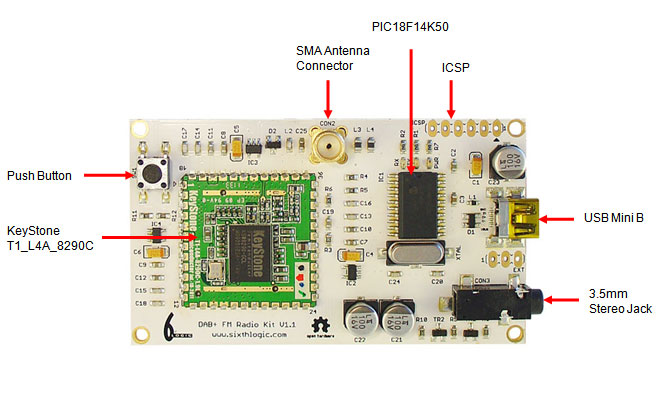
The board requires an Aerial - one is supplied - and a Mini USB cable.
The site has a users manual and a driver for dsownload. Install the driver and the demo software and you should up and running. The board is powered over the USB cable.
Download Manuals and other information here.
The site has a users manual and a driver for dsownload. Install the driver and the demo software and you should up and running. The board is powered over the USB cable.
Download Manuals and other information here.
The software I have written is available here: Software Download. This application runs under windows 7, 8 and 8.1.
Application Features:
1. Direct frequency input on FM via Keypad.
2. DAB 1 to DAB 5 selection for up to 50 DAB presets.
3. Buttons for full DAB scanned station list selection.
4. Presets for FM1, FM2, FM3 and FM4 = up to 40 FM presets.
5. FM Presets can show an FM stations Name if applicable.
6. Big DAB station rescan button - saves trying to double touch a tiny text heading on a car pc screen.
7. When you RESCAN the Radio ALL 90 presets from DAB and FM are kept.
8. Any Preset not in a new scan will show as a place marker - You know exactly which Presets are active after a new scan.
9. Preset clearing: Drag the Power on button to a preset to clear it.
10. Drag and Drop from the Station name or DAB station List buttons to a preset without waiting for a station to tune.
11. Resizes to anything from 453 X 340 @ 4:3, 540 X 340 @ 16:1 and 502 x 340 @ 16:9 formats.
12. Adjustable slider to fine tune application Font Size.
13. Separate Setup menu.
14. Removable Window heading (name) for Standalone application.
15. Auto-ON Enable/Disable.
16. Station list dimming for previously allocated Presets.
17. Selectable Start and Finish Scan Channels for Station Rescan to reduce scan times by up to 60%.
18. Close / open port with Hibernate/Sleep added.
19. Setup screen for setting individual font, font size, style and colour.
20. DAB module Auto communication port detection added.
21. PID now shown and editing of full PID added. (Just in case it’s ever needed).
22. SLIDE SHOW with the new PRO module.23. BBE - EQ.
As per the original application and due to the DLL requirement of .NET Framework 3.5, my application for the DAB+ FM Development Board also requires this to be installed.
Application Features:
1. Direct frequency input on FM via Keypad.
2. DAB 1 to DAB 5 selection for up to 50 DAB presets.
3. Buttons for full DAB scanned station list selection.
4. Presets for FM1, FM2, FM3 and FM4 = up to 40 FM presets.
5. FM Presets can show an FM stations Name if applicable.
6. Big DAB station rescan button - saves trying to double touch a tiny text heading on a car pc screen.
7. When you RESCAN the Radio ALL 90 presets from DAB and FM are kept.
8. Any Preset not in a new scan will show as a place marker - You know exactly which Presets are active after a new scan.
9. Preset clearing: Drag the Power on button to a preset to clear it.
10. Drag and Drop from the Station name or DAB station List buttons to a preset without waiting for a station to tune.
11. Resizes to anything from 453 X 340 @ 4:3, 540 X 340 @ 16:1 and 502 x 340 @ 16:9 formats.
12. Adjustable slider to fine tune application Font Size.
13. Separate Setup menu.
14. Removable Window heading (name) for Standalone application.
15. Auto-ON Enable/Disable.
16. Station list dimming for previously allocated Presets.
17. Selectable Start and Finish Scan Channels for Station Rescan to reduce scan times by up to 60%.
18. Close / open port with Hibernate/Sleep added.
19. Setup screen for setting individual font, font size, style and colour.
20. DAB module Auto communication port detection added.
21. PID now shown and editing of full PID added. (Just in case it’s ever needed).
22. SLIDE SHOW with the new PRO module.23. BBE - EQ.
As per the original application and due to the DLL requirement of .NET Framework 3.5, my application for the DAB+ FM Development Board also requires this to be installed.

Below are a few of the older screen Grabs which serve as the Help information on How to use the Software.
Note: Make sure to press the SCAN button when connecting a NEW module, this will update the modules stations list for your location.
Note: Make sure to press the SCAN button when connecting a NEW module, this will update the modules stations list for your location.
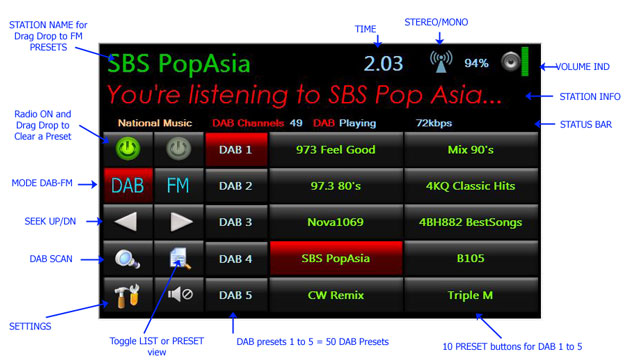
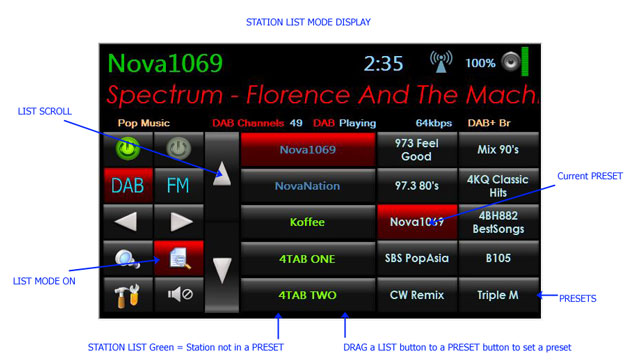
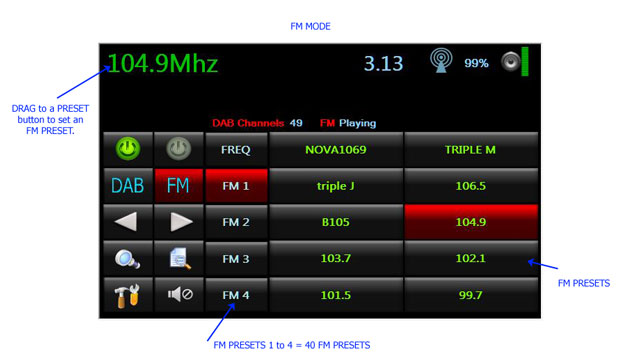
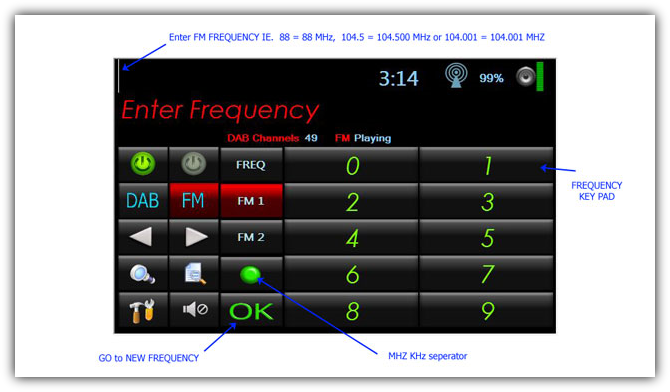
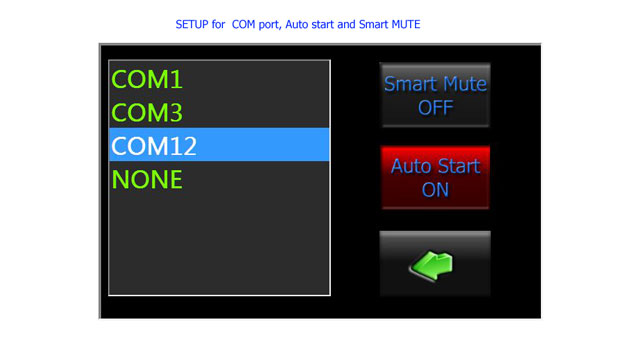
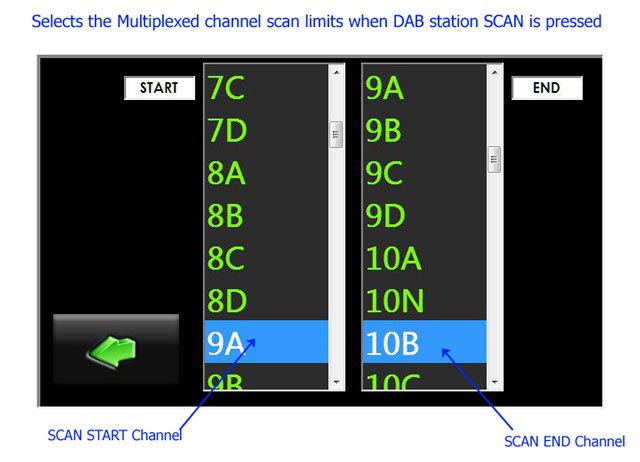
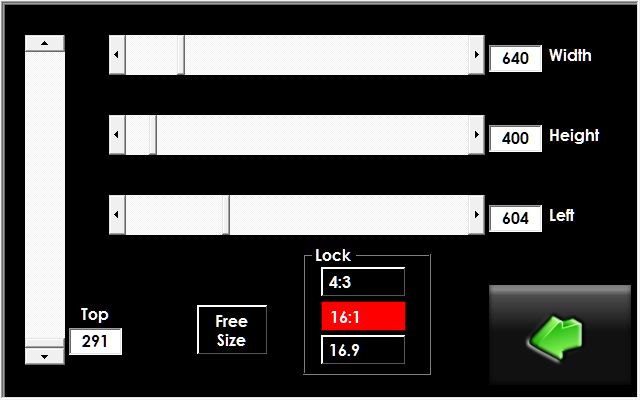
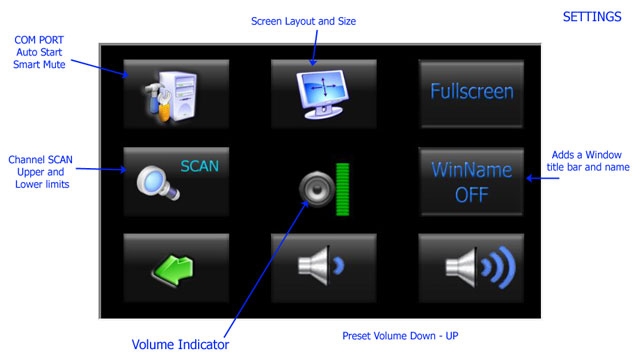

To set a preset in DAB: Click or press (touch) a scroll list button and drag it to a Preset button then release.
To clear a preset: Drag the “Power” button to a Preset button.
Names in the Station scroll listing are shown dimmed if that station is in any Preset list. (DAB 1 to 5)
The radio will not switch to DAB if the Radio module has an empty DAB station list. The radio must be rescanned to allow the Radio module to build an internal station list. The number of stations in the Radio module list is always displayed on the radio app. “DAB Channels 49” in the picture.
With this application, the radio can be rescanned at any time without losing any presets. Station presets buttons that are not in a new scan list will be shown with a dimmed "part name" as a place marker. This makes it easy to select only stations that are in the Radio Modules current internal list.
To clear a preset: Drag the “Power” button to a Preset button.
Names in the Station scroll listing are shown dimmed if that station is in any Preset list. (DAB 1 to 5)
The radio will not switch to DAB if the Radio module has an empty DAB station list. The radio must be rescanned to allow the Radio module to build an internal station list. The number of stations in the Radio module list is always displayed on the radio app. “DAB Channels 49” in the picture.
With this application, the radio can be rescanned at any time without losing any presets. Station presets buttons that are not in a new scan list will be shown with a dimmed "part name" as a place marker. This makes it easy to select only stations that are in the Radio Modules current internal list.
Any incorrect frequency manually entered will be ignored.
To set an FM preset: Drag the Station name or frequency to a preset button.
To clear a preset: Drag the “Power” button to a Preset button.
Some FM stations change from a frequency (107.5 Mhz) to a Station name after a second or so. If a station doesn’t have a name that can be dragged to a preset and you would like a name instead of the frequency on the peset, the preset files can be edited. These are simple line delimited text files called FM1.txt etc. These files are created automatically when you select a Preset list button (FM1 to FM4) and filled in as each preset is set.
Sample file FM1.txt:
106.9
NOVA1069
104.5
TRIPLE M
107.7
tripleJ
106.5
105.3
B105
104.9
103.7
< ------------------ Name for 103.7 can go here
102.1
101.5
99.7
To set an FM preset: Drag the Station name or frequency to a preset button.
To clear a preset: Drag the “Power” button to a Preset button.
Some FM stations change from a frequency (107.5 Mhz) to a Station name after a second or so. If a station doesn’t have a name that can be dragged to a preset and you would like a name instead of the frequency on the peset, the preset files can be edited. These are simple line delimited text files called FM1.txt etc. These files are created automatically when you select a Preset list button (FM1 to FM4) and filled in as each preset is set.
Sample file FM1.txt:
106.9
NOVA1069
104.5
TRIPLE M
107.7
tripleJ
106.5
105.3
B105
104.9
103.7
< ------------------ Name for 103.7 can go here
102.1
101.5
99.7
I managed to get a full Station scan down to 15 sec for 49 stations from the normal 48 seconds. DAB+ station frequencies are allocated in channels and each is 1.712 MHz wide and can carry about 1.5 M-bits a second. Nine stations are multiplexed together and sent as one digital signal using a DAB+ radio channel. If you look up the channel allocation in your country and select them in SETTINGS above, the scan function is over a much narrower band of frequencies.
In AU the current allocated Multiplex channels are.
9A 202.928 MHz
9B 204.640 MHz
9C 206.352 MHz
9D 208.064 MHz
10A 209.936 MHz
10B 211.648 MHz
In AU the current allocated Multiplex channels are.
9A 202.928 MHz
9B 204.640 MHz
9C 206.352 MHz
9D 208.064 MHz
10A 209.936 MHz
10B 211.648 MHz
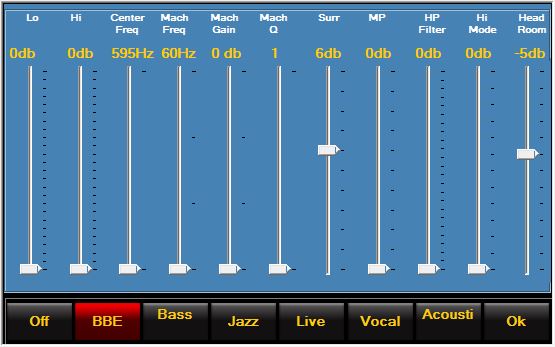
Press the Speaker level Icon (above) to bring up the BBE equaliser screen.
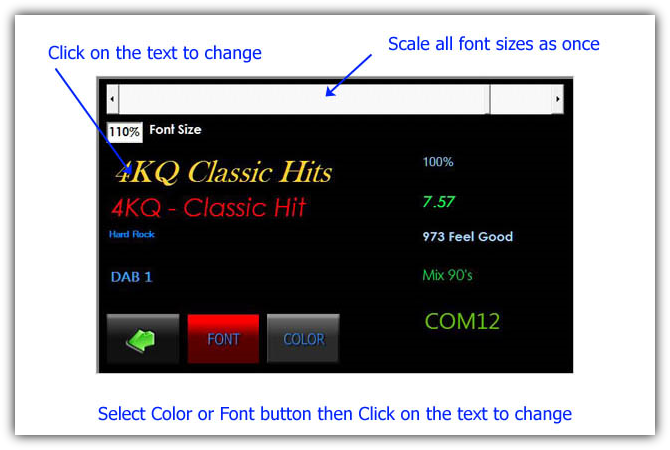
The button marked Free Size. It allows you to move the Vertical and Horizontal slide bars independently. If free size is not selected then the movement of the Scroll bars is locked to one of the selected screen Formats of 4:3, 16:1 or 16:9. In other words as you move the width scroll bar, the Height scroll bar tracks it based on the chosen screen format. This is only applicable when NOT in full screen display.
No matter what the setting of “Free Size,” the width and height scaling of the application layout is always calculated on the selected Screen Format. This allows you find a layout that looks good and should allow long Station text to be fully displayed on Preset and Station List buttons.
Turn "Window Name" ON in settings if you are trying to embed the app.
No matter what the setting of “Free Size,” the width and height scaling of the application layout is always calculated on the selected Screen Format. This allows you find a layout that looks good and should allow long Station text to be fully displayed on Preset and Station List buttons.
Turn "Window Name" ON in settings if you are trying to embed the app.










